Install DCE 5.0 Enterprise offline¶
Ensure that you have read and understood the deployment requirements, deployment architecture, and preparation before installation.
Refer to the release notes to avoid known issues with the installed version and to check for new features.
Offline Installation Steps¶
Step 1: Download the Offline Package¶
Download the corresponding offline package based on your business environment.
Offline Image Package (Required)¶
The offline image package contains configuration files, image resources, and chart packages required for installing DCE 5.0 modules.
You can download the latest version from the Download Center.
| CPU Architecture | Version | Download |
|---|---|---|
| AMD64 | v0.18.0 | offline-v0.18.0-amd64.tar |
| ARM64 | v0.18.0 | offline-v0.18.0-arm64.tar |
After downloading, extract the offline package. Take the amd64 architecture offline package as an example
ISO Operating System Image File (Required)¶
The ISO format operating system image file should be downloaded based on the different operating systems during the installation process.
The ISO operating system image file needs to be configured in clusterConfig.yaml, so download for your operating system.
| CPU Architecture | Operating System Version | Download |
|---|---|---|
| AMD64 | CentOS 7 | CentOS-7-x86_64-DVD-2009.iso |
| Redhat 7, 8, 9 | assembly-field-downloads-page-content-61451 Note: Redhat operating system requires a Redhat account to download | |
| Ubuntu 20.04 | ubuntu-20.04.6-live-server-amd64.iso | |
| ubuntu-22.04.4 | ubuntu-22.04.4-live-server-amd64.iso | |
| UOS V20 (1020a) | uniontechos-server-20-1020a-amd64.iso | |
| openEuler 22.03 | openEuler-22.03-LTS-SP1-x86_64-dvd.iso | |
| OracleLinux R9 U1 | OracleLinux-R9-U1-x86_64-dvd.iso | |
| Rocky Linux 9.2 | Rocky-9.2-x86_64-dvd.iso | |
| ARM64 | Kylin Linux Advanced Server release V10 (Sword) SP2 | Request Address |
Note
Kylin operating system requires providing personal information to download and use. Select V10 (Sword) SP2 when downloading.
osPackage Offline Packages (Required)¶
The osPackage offline package is a supplement to the Linux operating system offline software source provided by the open-source project Kubean. For example, openEuler 22.03 lacks the selinux-policy-35.5-15.oe2203.noarch.rpm.
Starting from version v0.5.0, the installer requires the osPackage offline package for the operating system and defines osPackagePath in clusterConfig.yaml.
Kubean provides osPackage offline packages for different operating systems, which can be found at https://github.com/kubean-io/kubean/releases.
Currently, the installer version requires the osPackage offline package version to match. Download the osPackage offline package based on the corresponding version:
| Operating System | Download |
|---|---|
| CentOS 7 | os-pkgs-centos7-v0.15.3.tar.gz |
| Redhat 8 | os-pkgs-redhat8-v0.15.3.tar.gz |
| Redhat 7 | os-pkgs-redhat7-v0.15.3.tar.gz |
| Redhat 9 | os-pkgs-redhat9-v0.15.3.tar.gz |
| Kylin Linux Advanced Server release V10 (Sword) SP2 | os-pkgs-kylinv10-v0.15.3.tar.gz |
| Ubuntu 20.04 | os-pkgs-ubuntu2004-v0.15.3.tar.gz |
| openEuler 22.03 | os-pkgs-openeuler22.03-v0.15.3.tar.gz |
| Oracle Linux R9 U1 | os-pkgs-oracle9-v0.15.3.tar.gz |
| Rocky Linux 9.2 | os-pkgs-rocky9-v0.15.3.tar.gz |
| Operating System | Download |
|---|---|
| CentOS 7 | os-pkgs-centos7-v0.13.11.tar.gz |
| Redhat 8 | os-pkgs-redhat8-v0.13.11.tar.gz |
| Redhat 7 | os-pkgs-redhat7-v0.13.11.tar.gz |
| Redhat 9 | os-pkgs-redhat9-v0.13.11.tar.gz |
| Kylin Linux Advanced Server release V10 (Sword) SP2 | os-pkgs-kylinv10-v0.13.11.tar.gz |
| Ubuntu 20.04 | os-pkgs-ubuntu2004-v0.13.11.tar.gz |
| openEuler 22.03 | os-pkgs-openeuler22.03-v0.13.11.tar.gz |
| Oracle Linux R9 U1 | os-pkgs-oracle9-v0.13.11.tar.gz |
| Rocky Linux 9.2 | os-pkgs-rocky9-v0.13.11.tar.gz |
| Operating System | Download |
|---|---|
| CentOS 7 | os-pkgs-centos7-v0.13.9.tar.gz |
| Redhat 8 | os-pkgs-redhat8-v0.13.9.tar.gz |
| Redhat 7 | os-pkgs-redhat7-v0.13.9.tar.gz |
| Redhat 9 | os-pkgs-redhat9-v0.13.9.tar.gz |
| Kylin Linux Advanced Server release V10 (Sword) SP2 | os-pkgs-kylinv10-v0.13.9.tar.gz |
| Ubuntu 20.04 | os-pkgs-ubuntu2004-v0.13.9.tar.gz |
| openEuler 22.03 | os-pkgs-openeuler22.03-v0.13.9.tar.gz |
| Oracle Linux R9 U1 | os-pkgs-oracle9-v0.13.9.tar.gz |
| Rocky Linux 9.2 | os-pkgs-rocky9-v0.13.9.tar.gz |
| Operating System | Download |
|---|---|
| CentOS 7 | os-pkgs-centos7-v0.12.2.tar.gz |
| Redhat 8 | os-pkgs-redhat8-v0.12.2.tar.gz |
| Redhat 7 | os-pkgs-redhat7-v0.12.2.tar.gz |
| Redhat 9 | os-pkgs-redhat9-v0.12.2.tar.gz |
| Kylin Linux Advanced Server release V10 (Sword) SP2 | os-pkgs-kylinv10-v0.12.2.tar.gz |
| Ubuntu 20.04 | os-pkgs-ubuntu2004-v0.12.2.tar.gz |
| openEuler 22.03 | os-pkgs-openeuler22.03-v0.12.2.tar.gz |
| Oracle Linux R9 U1 | os-pkgs-oracle9-v0.12.2.tar.gz |
| Operating System | Download |
|---|---|
| CentOS 7 | os-pkgs-centos7-v0.11.2.tar.gz |
| Redhat 8 | os-pkgs-redhat8-v0.11.2.tar.gz |
| Redhat 7 | os-pkgs-redhat7-v0.11.2.tar.gz |
| Redhat 9 | os-pkgs-redhat9-v0.11.2.tar.gz |
| Kylin Linux Advanced Server release V10 (Sword) SP2 | os-pkgs-kylinv10-v0.11.2.tar.gz |
| Ubuntu 20.04 | os-pkgs-ubuntu2004-v0.11.2.tar.gz |
| openEuler 22.03 | os-pkgs-openeuler22.03-v0.11.2.tar.gz |
| Oracle Linux R9 U1 | os-pkgs-oracle9-v0.11.2.tar.gz |
| Operating System | Download |
|---|---|
| CentOS 7 | os-pkgs-centos7-v0.10.0.tar.gz |
| Redhat 8 | os-pkgs-redhat8-v0.10.0.tar.gz |
| Redhat 7 | os-pkgs-redhat7-v0.10.0.tar.gz |
| Redhat 9 | os-pkgs-redhat9-v0.10.0.tar.gz |
| Kylin Linux Advanced Server release V10 (Sword) SP2 | os-pkgs-kylinv10-v0.10.0.tar.gz |
| Ubuntu 20.04 | os-pkgs-ubuntu2004-v0.10.0.tar.gz |
| openEuler 22.03 | os-pkgs-openeuler22.03-v0.10.0.tar.gz |
| Oracle Linux R9 U1 | os-pkgs-oracle9-v0.10.0.tar.gz |
| Operating System | Download |
|---|---|
| CentOS 7 | os-pkgs-centos7-v0.9.3.tar.gz |
| Redhat 8 | os-pkgs-redhat8-v0.9.3.tar.gz |
| Redhat 7 | os-pkgs-redhat7-v0.9.3.tar.gz |
| Redhat 9 | os-pkgs-redhat9-v0.9.3.tar.gz |
| Kylin Linux Advanced Server release V10 (Sword) SP2 | os-pkgs-kylinv10-v0.9.3.tar.gz |
| Ubuntu 20.04 | os-pkgs-ubuntu2004-v0.9.3.tar.gz |
| openEuler 22.03 | os-pkgs-openeuler22.03-v0.9.3.tar.gz |
| Oracle Linux R9 U1 | os-pkgs-oracle9-v0.9.3.tar.gz |
| Operating System | Download |
|---|---|
| CentOS 7 | os-pkgs-centos7-v0.8.6.tar.gz |
| Redhat 8 | os-pkgs-redhat8-v0.8.6.tar.gz |
| Redhat 7 | os-pkgs-redhat7-v0.8.6.tar.gz |
| Redhat 9 | os-pkgs-redhat9-v0.8.6.tar.gz |
| Kylin Linux Advanced Server release V10 (Sword) SP2 | os-pkgs-kylinv10-v0.8.6.tar.gz |
| Ubuntu 20.04 | os-pkgs-ubuntu2004-v0.8.6.tar.gz |
| openEuler 22.03 | os-pkgs-openeuler22.03-v0.8.6.tar.gz |
| Oracle Linux R9 U1 | os-pkgs-oracle9-v0.8.6.tar.gz |
| Operating System | Download |
|---|---|
| CentOS 7 | os-pkgs-centos7-v0.7.4.tar.gz |
| Redhat 8 | os-pkgs-redhat8-v0.7.4.tar.gz |
| Redhat 7 | os-pkgs-redhat7-v0.7.4.tar.gz |
| Redhat 9 | os-pkgs-redhat9-v0.8.3.tar.gz |
| Kylin Linux Advanced Server release V10 (Sword) SP2 | os-pkgs-kylinv10-v0.7.4.tar.gz |
| Ubuntu 20.04 | os-pkgs-ubuntu2004-v0.7.4.tar.gz |
| openEuler 22.03 | os-pkgs-openeuler22.03-v0.7.4.tar.gz |
| Oracle Linux R9 U1 | os-pkgs-oracle9-v0.7.4.tar.gz |
| Operating System | Download |
|---|---|
| CentOS 7 | os-pkgs-centos7-v0.6.6.tar.gz |
| Redhat 8 | os-pkgs-redhat8-v0.6.6.tar.gz |
| Redhat 7 | os-pkgs-redhat7-v0.6.6.tar.gz |
| Kylin Linux Advanced Server release V10 (Sword) SP2 | os-pkgs-kylinv10-v0.6.6.tar.gz |
| Ubuntu 20.04 | os-pkgs-ubuntu2004-v0.6.6.tar.gz |
| openEuler 22.03 | os-pkgs-openeuler22.03-v0.6.6.tar.gz |
| Oracle Linux R9 U1 | os-pkgs-oracle9-v0.6.6.tar.gz |
For deploying DCE 5.0 on UOS V20 (1020a) operating system, refer to Deploying DCE 5.0 on UOS V20 (1020a).
Addon Offline Packages (Optional)¶
Addon offline packages contain Helm Chart offline packages for commonly used components. For the specific list, refer to the addon documentation.
Starting from installer version v0.5.0, support for importing addon offline packages is available. If you want to offline all the Helm charts in the addon package, you can download the latest version from the Download Center.
First, make sure to download the offline package in advance and define addonOfflinePackagePath in clusterConfig.yaml.
One-Click Download of Required Offline Packages¶
We provide a script for one-click downloading and installing the offline packages required for DCE 5.0.
The following packages are included:
- Prerequisite Dependency Tool Offline Package
- osPackage Offline Package
- Installer Offline Package
Note
Due to different methods of downloading ISO operating systems, the one-click download does not include the ISO files.
Step 2: Edit clusterConfig.yaml¶
clusterConfig.yaml is located in the offline/sample directory of the offline image package. For detailed parameter introduction, refer to clusterConfig.yaml.
Note
Currently, the offline image package provides a standard 7-node mode template. When deploying with Redhat 9.2 operating system, you need to enable the kernel tuning parameter node_sysctl_tuning: true.
Step 3: Start Installation¶
-
Run the following command to start installing DCE 5.0. The installer binary file is located at
offline/dce5-installer../offline/dce5-installer cluster-create -c ./offline/sample/clusterConfig.yaml -m ./offline/sample/manifest.yamlNote
Explanation of installer script command:
- Use
-cto specify clusterConfig.yaml (required). - Use
-mto specify the manifest file. - Use
-zfor minimal installation. - Use
-dto enable debug mode. - For more options, use
--helpto query.
- Use
-
After the installation is complete, the command line will prompt a successful installation. Congratulations! Now you can explore the brand new DCE 5.0 using the URL provided with the default account and password (admin/changeme) as shown in the screen prompt.
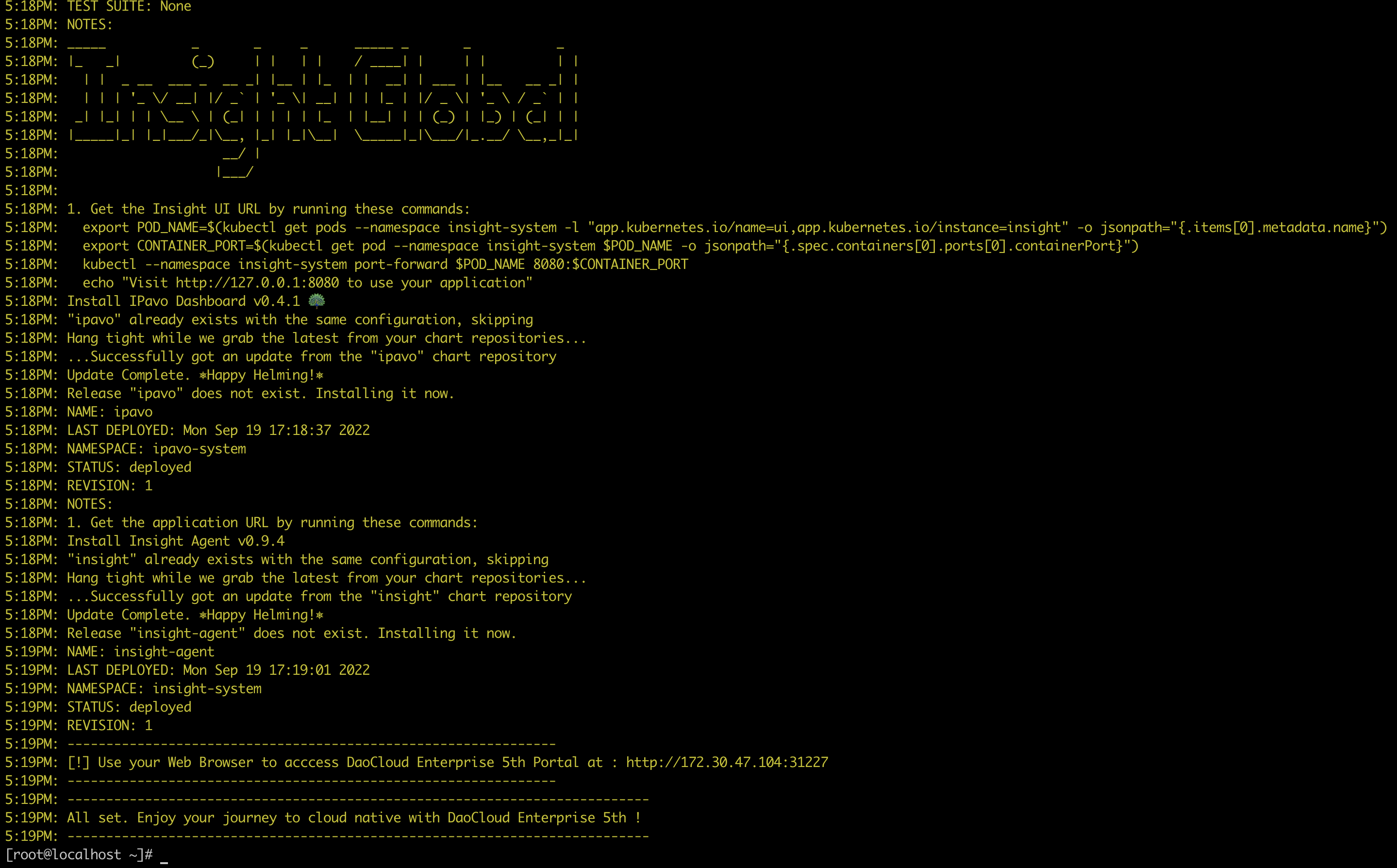
Success
Please record the provided URL for future access.
-
After successfully installing DCE 5.0 Enterprise, contact us for authorization: email info@daocloud.io or call 400 002 6898.