View Blue-Green Release Job¶
This article mainly introduces how to view a blue-green release job and related operations.
View Job Details¶
-
Go to the Workbench module, click Progressive Delivery in the left navigation bar, and click the name of the target job.
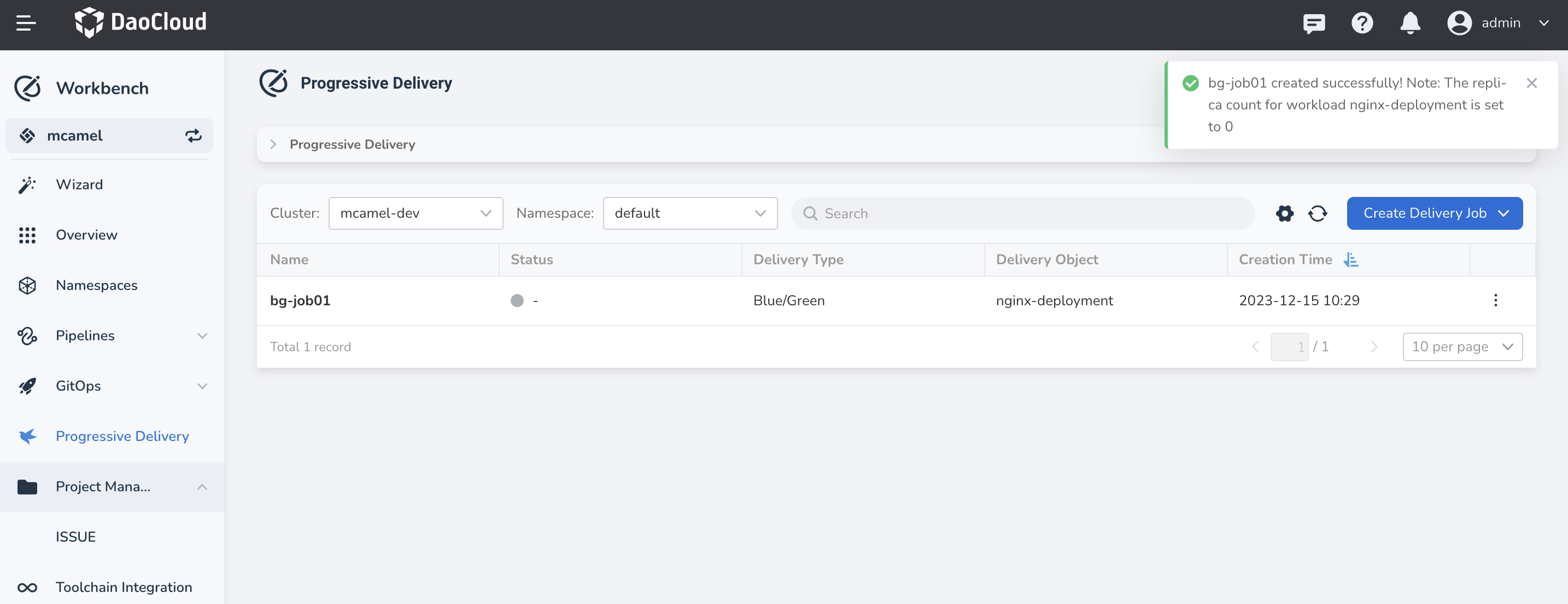
-
View the details of the blue-green release job.
- Basic Information section: View the name, status, release type, release object (click to jump to the container management to view more detailed information about the release object), and other information of the job.
- Version Information section:
- Main Versions: Display the blue/green version information, with the "Active" and "Stable" labels indicating the current version that is receiving traffic.
- Historical Versions: Display the historical version records.
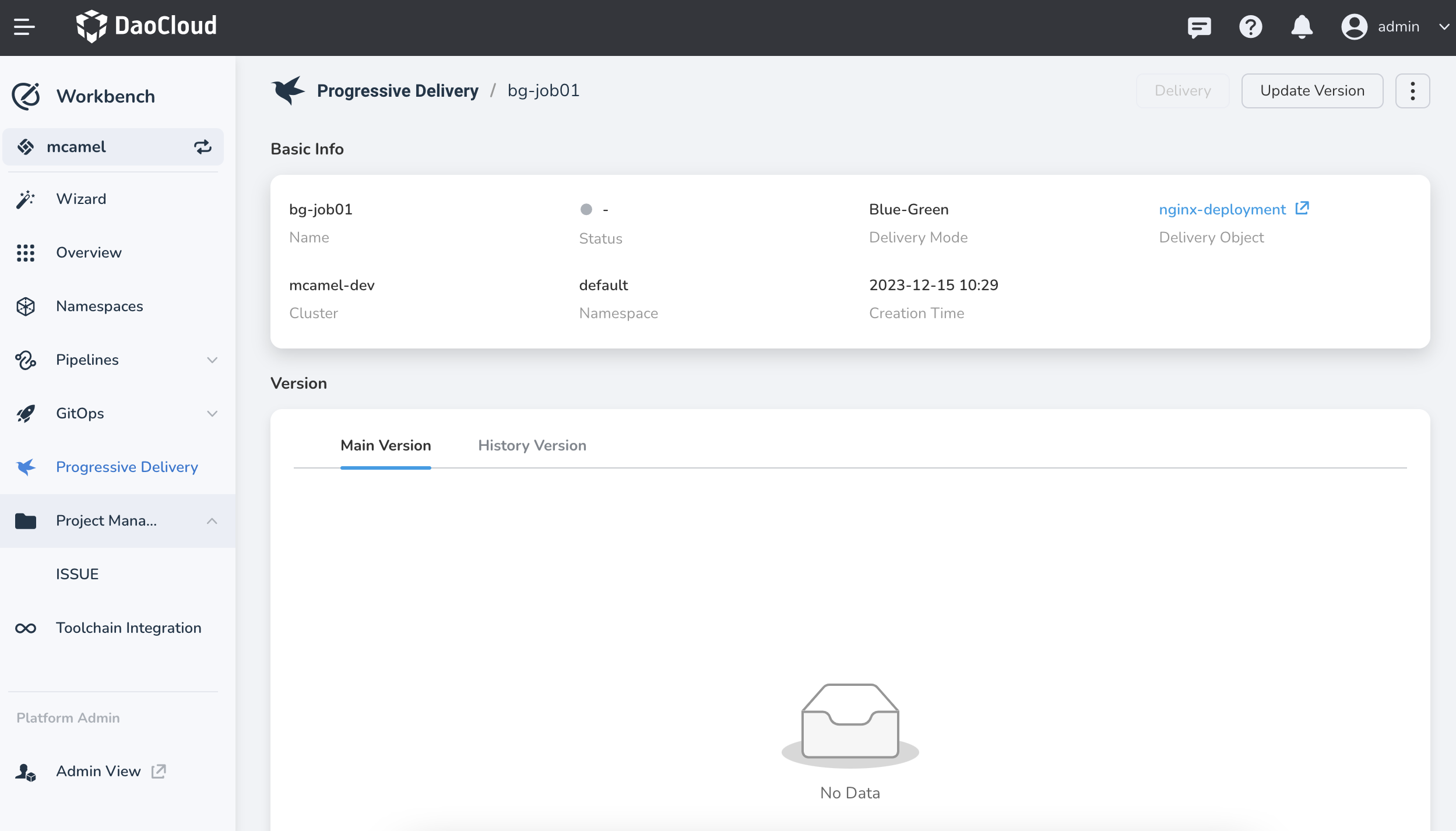
Update Version¶
- Click the name of the target job, and then click Update Version in the upper right corner.
-
Set the image for the canary release.
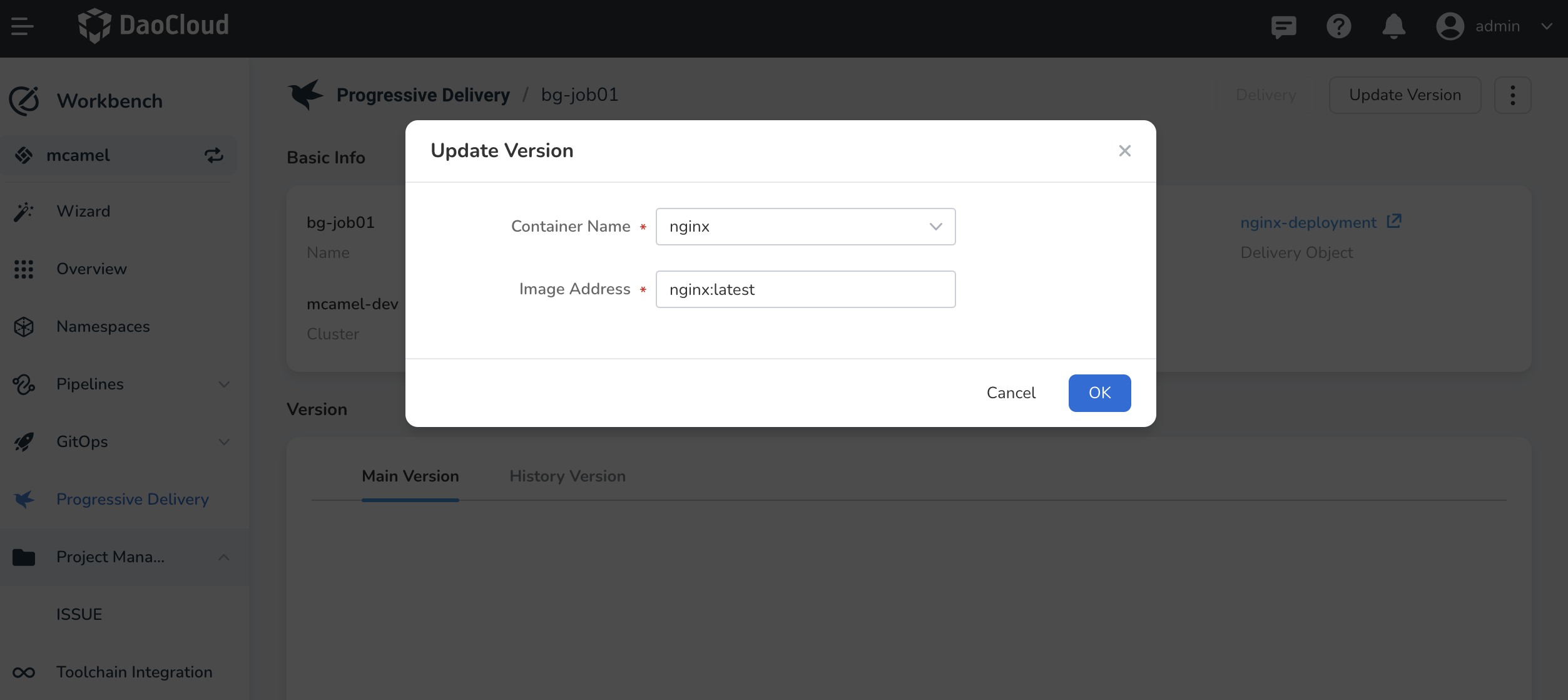
-
After the application is successfully updated, there will be two versions in the main versions, and the status of the blue-green release job will be "Paused".
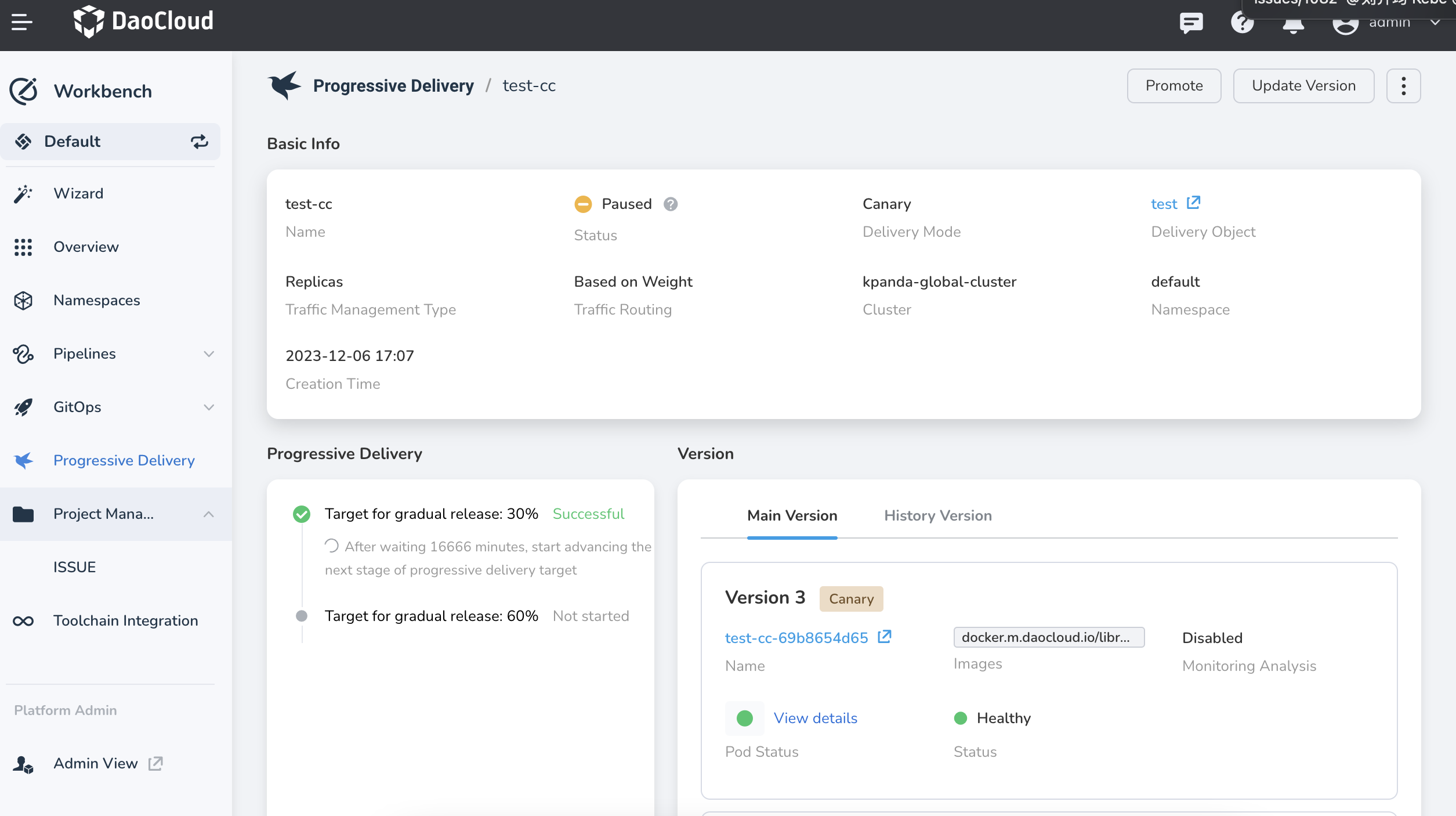
Release/Terminate Release¶
For a blue-green release job with the status "Paused", you can perform the operations of Release and Terminate Release.
- Release: After clicking, the new version will be used to receive traffic, and the old version will be deleted.
- Terminate Release: After clicking, the current blue-green release job will be terminated, and the new version will be deleted.
Rollback¶
You can view the historical versions that have been released and rollback to a previous version with one click.
- On the Progressive Delivery details page, click the History Versions tab.
-
Select the target version and click __ ...__ and Rollback .
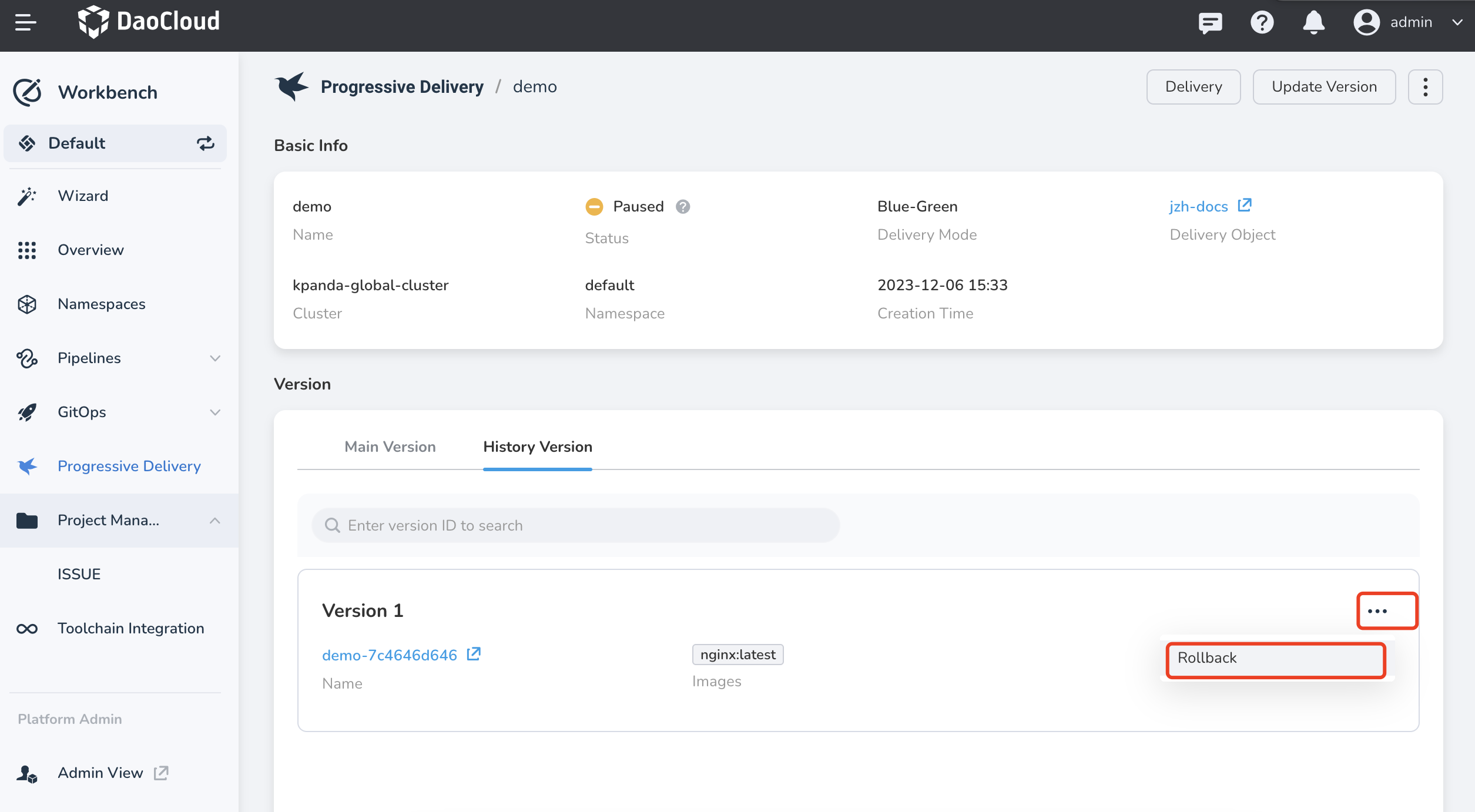
-
After the rollback is successful, a new blue-green release process will be triggered, and the status of the blue-green release job will be "Paused".